1、在components文件夹中(没有就创建)创建一个CustomTabBar.vue组件
CustomTabBar.vue:
<template>
<view class="custom-tab-bar">
<view
v-for="(tab, index) in tabs"
:key="index"
@click="selectTab(tab,index)"
:class="{ active: activeTab === index }"
>
{{ tab.title }}
</view>
</view>
</template>
<script>
export default {
props: {
current: {
type: [Number, String],
default: 0
}
},
data() {
return {
tabs: [
{
icon: 'icon-home',
iconActive: 'icon-home-hl',
title: '首页',
path: '../index/index'
},
{
icon: 'icon-home',
iconActive: 'icon-home-hl',
title: '其他',
path: '../home/home'
}
],
activeTab: this.current,
};
},
methods: {
selectTab(tab,index) {
this.activeTab = index;
// 这里可以触发切换页面内容的逻辑
uni.redirectTo({
url:tab.path
})
},
},
};
</script>
<style scoped>
.custom-tab-bar {
display: flex;
justify-content: center; /* 水平居中 */
position: fixed;
bottom: 20rpx; /* 距离底部 20rpx */
width: 90%; /* 宽度 90% */
background-color: #fff; /* 设置背景颜色,可根据需要修改 */
}
.custom-tab-bar > view {
flex: 1;
text-align: center;
padding: 10px;
cursor: pointer;
border: 1px solid #ccc;
}
.custom-tab-bar > view.active {
background-color: #007bff;
color: #fff;
}
</style>vue3:
<template>
<view class="custom-tab-bar">
<view
v-for="(tab, index) in tabs"
:key="index"
@click="selectTab(tab,index)"
:class="{ active: activeTab === index }"
>
{{ tab.title }}
</view>
</view>
</template>
<script setup>
import {ref} from 'vue'
const props = defineProps({
// 长度
"current": {
type: [Number, String],
default: 0,
required: false
}
})
const tabs = ref([
{
icon: 'icon-home',
iconActive: 'icon-home-hl',
title: '首页',
path: '../home/index'
},
{
icon: 'icon-home',
iconActive: 'icon-home-hl',
title: '我的',
path: '../mine/index'
}
])
const activeTab = ref()
activeTab.value = props.current
const selectTab = (tab,index) =>{
activeTab.value = index;
// 这里可以触发切换页面内容的逻辑
uni.redirectTo({
url:tab.path
})
}
</script>
<style scoped>
.custom-tab-bar {
display: flex;
justify-content: center; /* 水平居中 */
position: fixed;
bottom: 20rpx; /* 距离底部 20rpx */
width: 90%; /* 宽度 90% */
background-color: #fff; /* 设置背景颜色,可根据需要修改 */
}
.custom-tab-bar > view {
flex: 1;
text-align: center;
padding: 10px;
cursor: pointer;
border: 1px solid #ccc;
}
.custom-tab-bar > view.active {
background-color: #007bff;
color: #fff;
}
</style>然后再page的页面上,如index页面添加组件
index.vue:
<template>
<div>
<!-- 页面内容 -->
index
<view class="tabbar-box">
<CustomTabBar :current="0" :style="{ width: '90%' }" />
</view>
</div>
</template>
<script>
import CustomTabBar from '@/components/CustomTabBar.vue';
export default {
components: {
CustomTabBar,
},
};
</script>
<style scoped>
.tabbar-box{
width: 100%;
display: flex;
justify-content: center;
z-index: 999;
}
</style>home.vue:
<template>
<div>
<!-- 页面内容 -->
home
<view class="tabbar-box">
<CustomTabBar :current="0" :style="{ width: '90%' }" />
</view>
</div>
</template>
<script>
import CustomTabBar from '@/components/CustomTabBar.vue';
export default {
components: {
CustomTabBar,
},
};
</script>
<style scoped>
.tabbar-box{
width: 100%;
display: flex;
justify-content: center;
z-index: 999;
}
</style>运行如图:
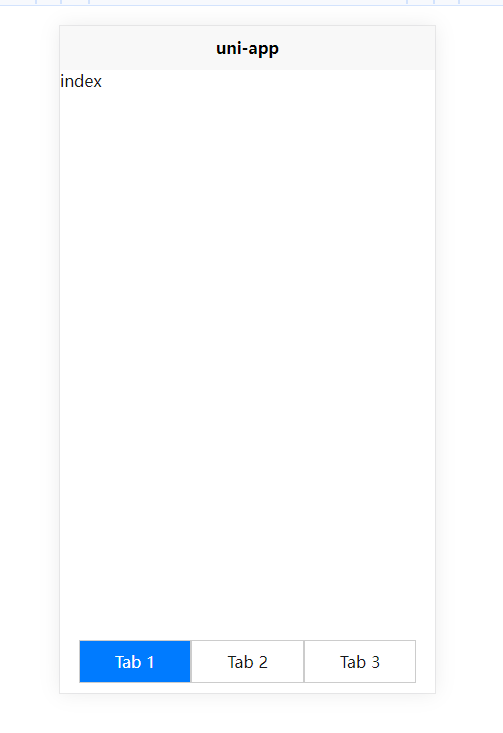
参考文章:
H5版基于uni-app实现自定义底部tabbar效果(支持底部图标选中时的渐变效果)